There are lots of option for your PC to connect to internet like WiFi, Ethernet, WiFi hotspots, USB tethering and even through Bluetooth. In previous articles we posted about how to create a internet connection using Android USB tethering. But what about turning your Android device into a WiFi adapter for your PC. With that technique you can connect to internet by connecting to nearby WiFi hotspots. It usually useful when your PC don’t have a working WiFi and you only have WiFi connection available. In the following steps we will show you How to use your Android Device as WiFi adapter for Internet. Works on Linux Windows and Mac. Android device version 4.4 or newer.
Things you need
- PC (Windows, Linux and Mac can be used)
- Android smartphone ( we are using Redmi 5A)
- A data cable
- WiFi hotspot
Step 1
Connect to the nearby WiFi hotspot on your Android smartphone.
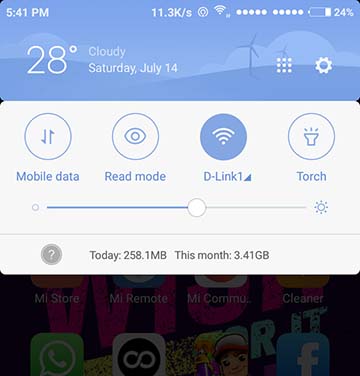
Then connect the Android smartphone to your PC via data cable.
Step 2
Turn on the developer options ( not required for latest devices)
Go to settings> About Phone. And Tap on Miui verison until ” you are a developer ” message appear.
Now go to developer settings, and turn on USB debugging.
Now you will get a popup message like allow connection from computer, tap on accept.
Then go to settings, In Wireless & Networks > more. Enable USB tethering.
Step 3
When you enabled the USB tethering option
In Windows
A message will popup in your windows PC asking you to choose this new connection as Private or Public network. Click on the desired one. And that’s it you are connected to internet.
In Mac
You need to install HoRNDIS pkg, We also made an article on how to use USB tethering on Mac. When USB tethering is turned on it will automatically connect to internet.
Using your Android Device as WiFi Adapter for Internet will be useful in certain times, Suppose your WiFi adapter is not working and no Ethernet connection is available. So and you have WiFi hotspots nearby and you can connect to those WiFi hotspots by using your Android Device as WiFi Adapter for Internet.
I hope this article is helpful to atleast somebody. So, if you found this article useful please share this to your friends and the one who need this. Please share your feedback on comments or contact us via email.
I am told that video cannot be transmitted via Bluetooth, only audio. I have a dumb TV and a media player which can do audio and video (via WiFi) plugged into the TV HDMI port. I do not have WiFi available but I do have a smart phone with considerable data allowance available. Is there a way I can sit in my armchair and surf the net, play online movies, etc., via my phone and use the TV as a monitor (in other words, is there an adaptor that I can plug into my smartphone that emits a WiFi signal that the media player can receive and display on my TV?
That depends on what type of media player you have, If the media player supports screencast feature then surely you can cast your smartphone screen to your T.V using screencast.