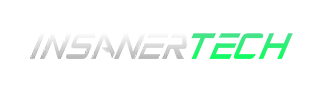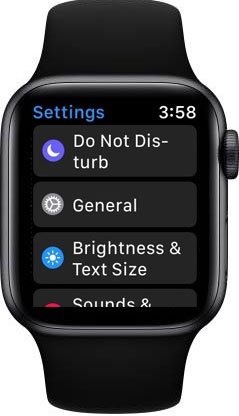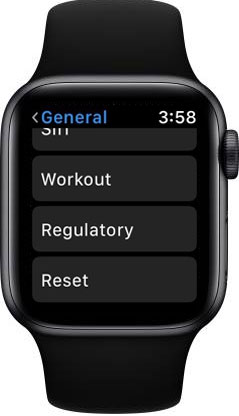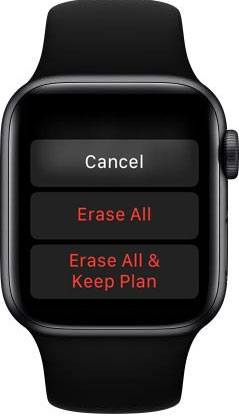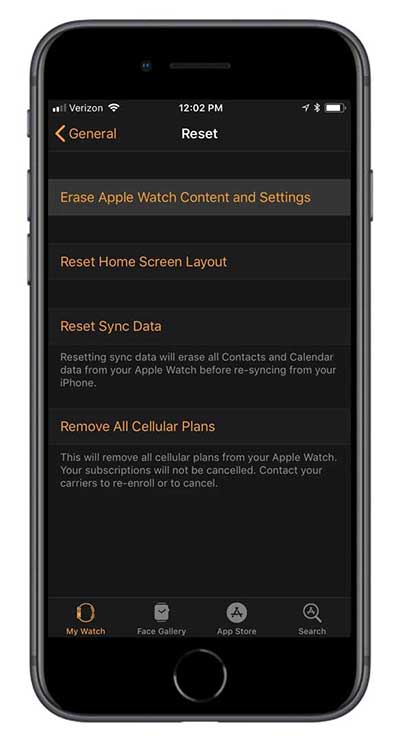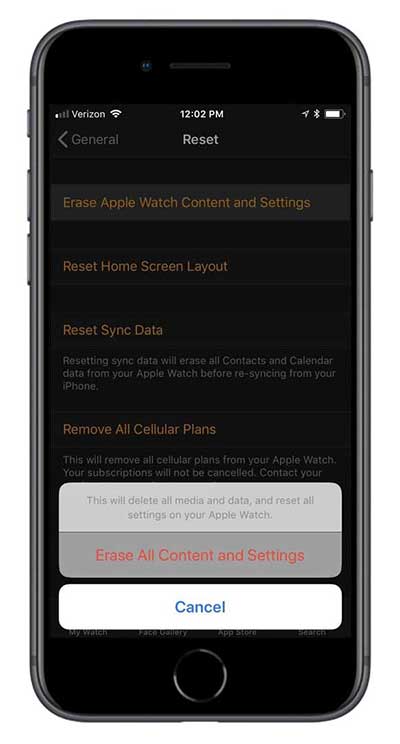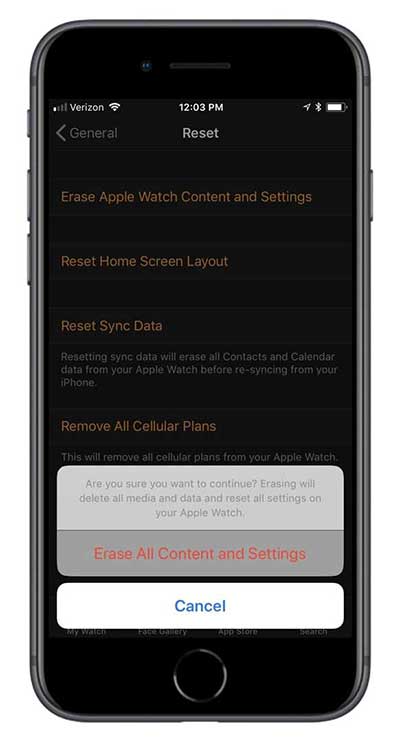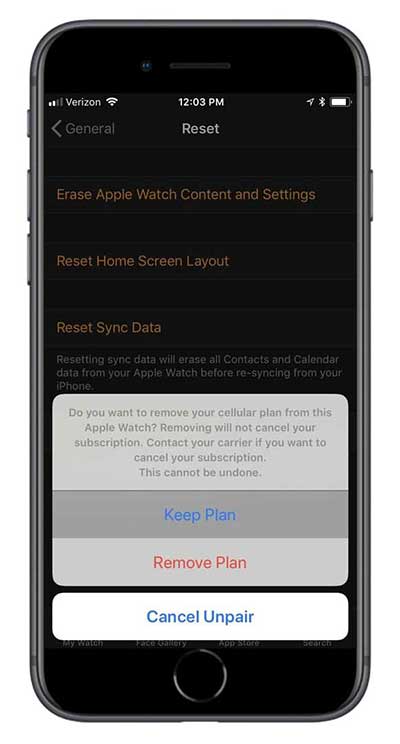Having an Apple Watch with you is awesome, but what if your Apple Watch is not responding or not working properly or maybe you want to reset it anyway. So, here’s a guide on How to Reset Your Apple Watch to Factory Settings.
Do note, Resetting your Apple Watch straight back to factory settings will erase everything on it, including music, data, settings, messages, and whatever else, and install a fresh version of watchOS. After erasing all content and settings, you’ll have to pair your Apple Watch again with your iPhone.
There are mainly two ways to reset your Apple Watch
1. Resetting from Your Apple Watch
This process is quite easy and doesn’t need your iPhone for resetting. The process is similar to whether you had Activation Lock enabled or not.
- First, make sure your Apple Watch is on its charger, as it is needed whenever you do a reset. Then Unlock your Apple Watch, if necessary, then open the Settings app, tap on “General,” then scroll down and tap on “Reset.”

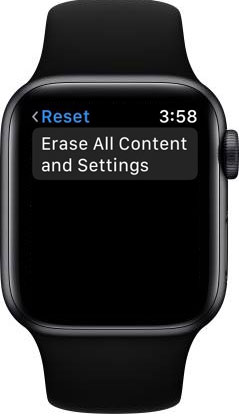

- Next, tap on “Erase All Content and Settings, then it will ask you to enter your passcode if you have one.
- Next, read through the warning that Apple provides, At the bottom of that warning, you will see “Cancel,”(if you have second thoughts on resetting Apple Watch, tap cancel) but to proceed, tap “Erase All.” For Apple Watch Series 3 (GPS + Cellular) users with an active plan you will get one more option “Erase All & Keep Plan”. You can choose “Erase All & Keep Plan” instead of “Erase All” if you don’t have to set up your cellular data plan later over again.
That’s it, now you have successfully reset your Apple Watch. Now you can pair to your iPhone. There is also an option to restore from a backup, but starting fresh is best.
2. Resetting from Your iPhone
This process requires your iPhone, and do note if you have an Activation Lock, you will be asked about the Activation Lock after resetting the Apple Watch. Do make sure your Apple Watch is nearby throughout this whole process.
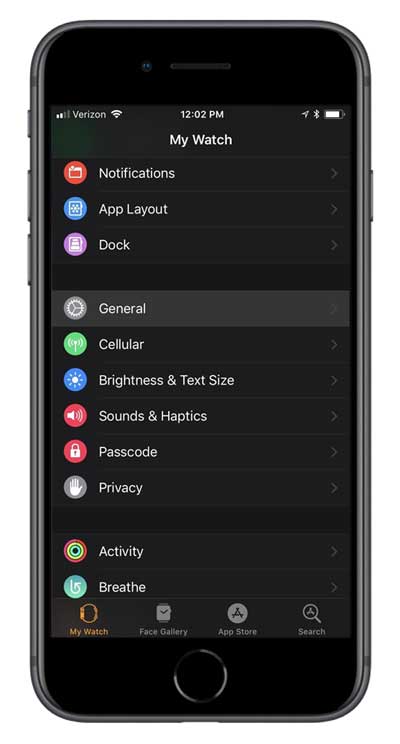
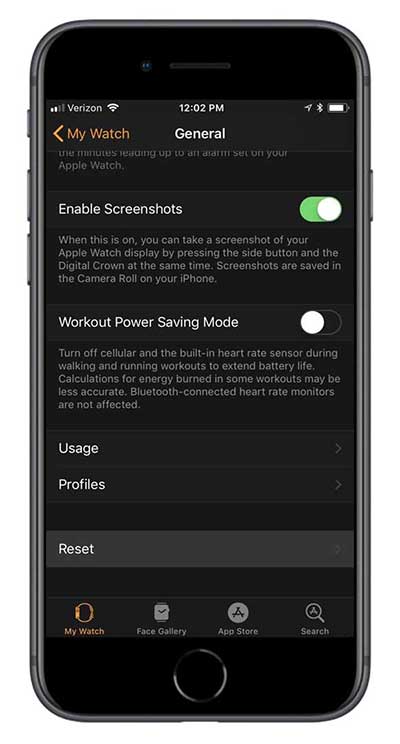
- In the “My Watch” tab, tap on “General”. Then tap on the “Reset” at the bottom of the page.
- Next, select the “Erase Apple Watch Content and Settings” option, then tap on the “Erase All Content and Settings” on the alert. You might be asked to enter your Apple ID password in order to continue. You might also get another alert to confirm it.
- If you are an Apple Watch Series 3 (GPS + Cellular) model user with an active cellular plan, you will get one additional alert. Just like we have seen on resetting from Apple Watch itself. you select either “Keep Plan” or “Remove Plan.” You can choose “Keep Plan” instead of “Remove Plan” if you don’t have to set up your cellular data plan later over again.
- Now you can pair to your iPhone.
Don’t miss to check out ” Apple Watch might get a Touch ID feature upgrade soon”
If you found this article useful please share this with your friends and the one who needs this. Please share your feedback on comments or contact us via email.