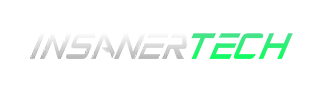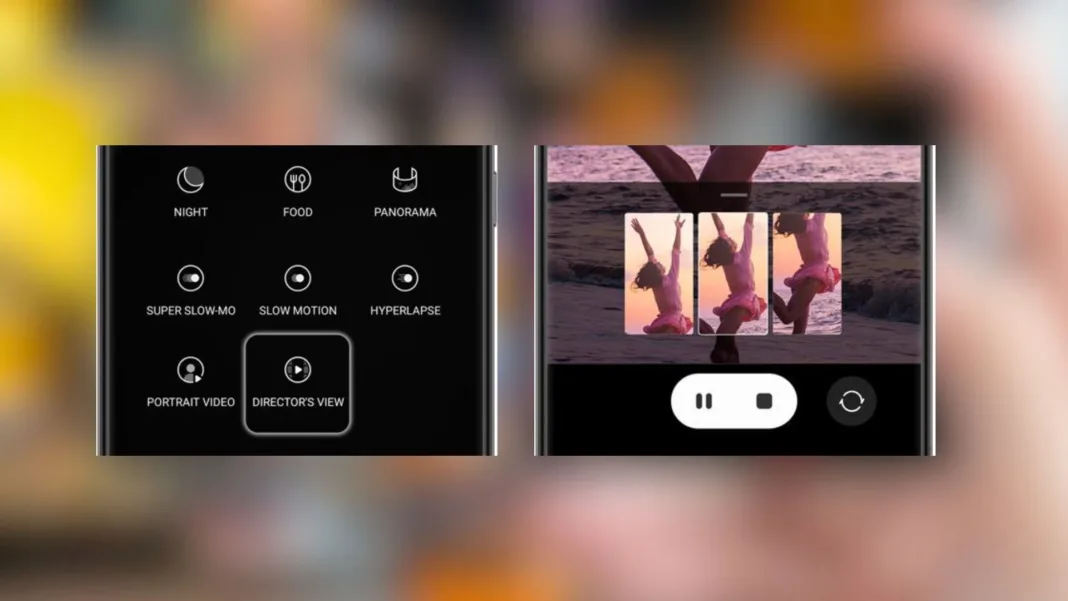- Advertisement -
Elevate Your Vlogging Game with Director’s View and Dual Recording on Galaxy Phones
In the realm of content creation, versatility and efficiency are paramount. Galaxy phones empower aspiring vloggers and content creators with the revolutionary Director’s View and Dual Recording features, enabling seamless video capture from both rear and selfie cameras simultaneously. Join us as we delve into these groundbreaking features and unlock new avenues for your creative endeavours.
Unleashing the Power of Director’s View
Director’s View grants you the ability to capture your surroundings and your reactions concurrently, revolutionizing the way you engage with your audience. This feature can be used independently or in conjunction with Dual Recording, allowing for dynamic and engaging content.
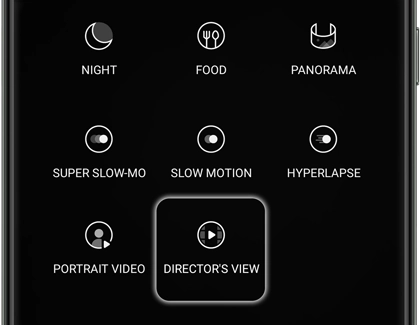
Accessing Director’s View is a breeze: simply open the Camera app on your Galaxy phone, tap on “MORE,” and select “DIRECTOR’S VIEW.”
To switch between different camera lenses seamlessly, tap on the available options displayed at the bottom of the screen. You can effortlessly transition between the Ultra-wide and telephoto lenses, capturing diverse perspectives that captivate your viewers.
Mastering Dual Recording for Captivating Content
Elevate your storytelling with Dual Recording, transforming your videos into visually immersive experiences. This feature allows you to record your subject and your reactions simultaneously, creating a captivating dynamic that draws your audience in.
To activate Dual Recording, tap the rectangular icon in
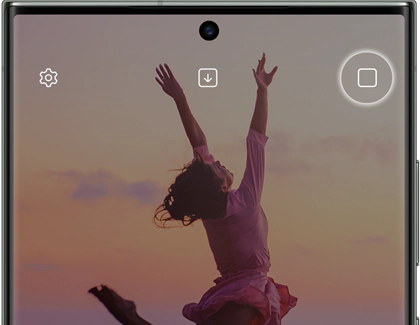
the upper right corner. Choose from three recording options:

1. Picture-in-picture: Display your real-time reaction in a smaller window on top of the main video feed.
2. Split: Present your subject and yourself side by side, creating an equally engaging narrative.
3. Single: Focus solely on the subject, turning off Dual Recording and the selfie camera.
Exclusive Bonus for Samsung Galaxy S22 and S23 Users
S22 and S23 users have an incredible advantage: the option to save the selfie front view video and the main rear view video as separate files!
To utilize this feature, tap the Download icon (a box with a downward arrow) at the screen’s top before recording. You’ll see two boxes when the setting is enabled, indicating that the videos will be saved individually.
Smooth Transitions and Seamless Recording
As you record your video, you can effortlessly switch between the rear camera’s lenses, adding depth and variety to your footage. However, it’s important to note that once recording commences, you cannot change the Dual Recording feature.
Pausing and resuming your recording is a breeze with the handy Pause and Record icons. Once you’ve captured your masterpiece, tap the Stop icon and your video will be neatly stored in the Gallery app, ready to be shared with the world.
Embrace Your Storytelling Potential
Director’s View and Dual Recording on Galaxy phones are game-changing features that empower content creators with unparalleled flexibility and creativity. Whether you’re a seasoned vlogger or just starting, these tools will transform your videos into captivating experiences that resonate with your audience. Embrace your storytelling potential and elevate your content creation to new heights!
Want to know more? visit Samsung’s official support page.