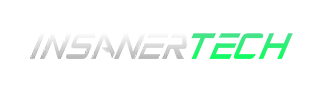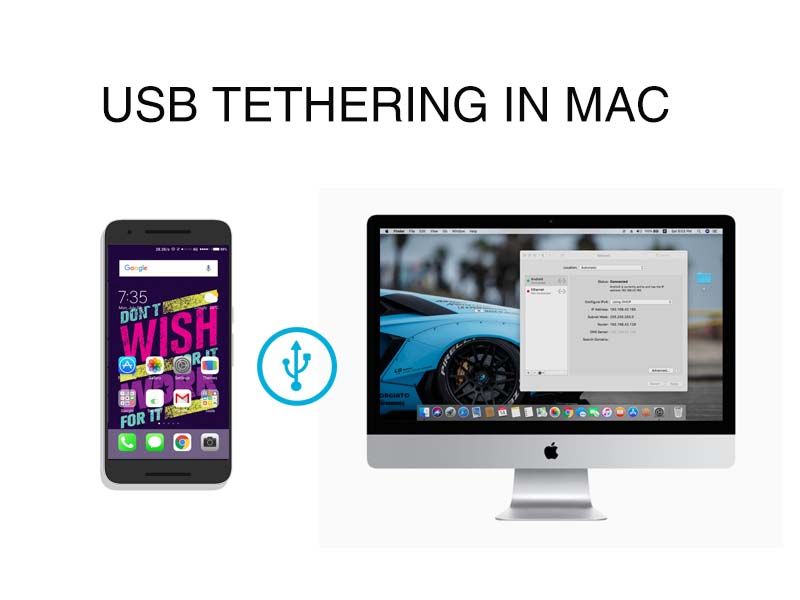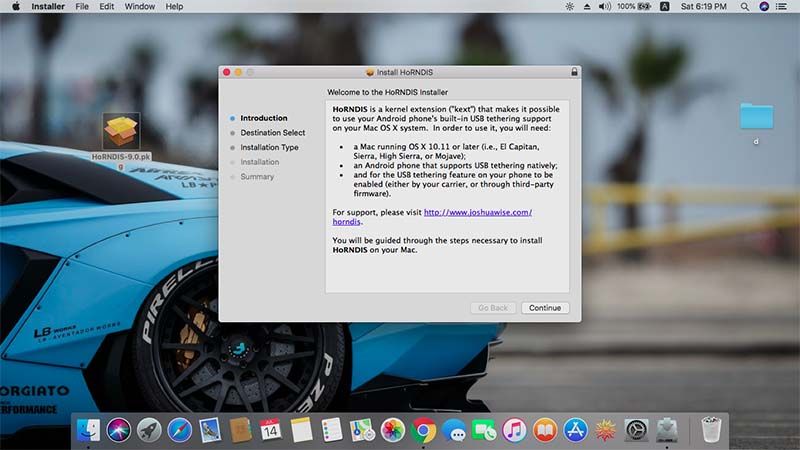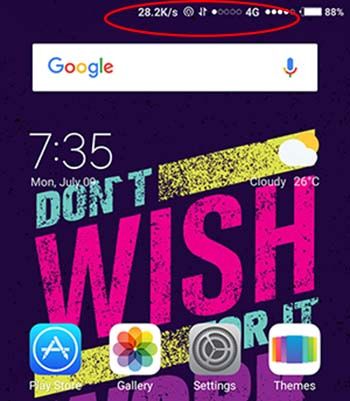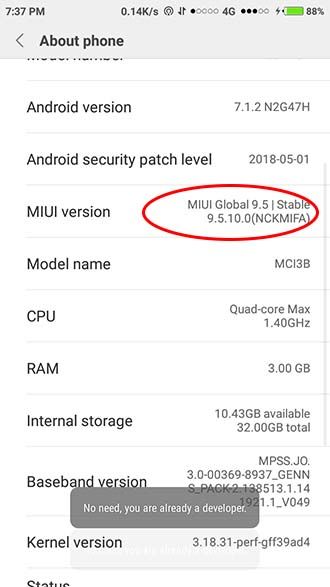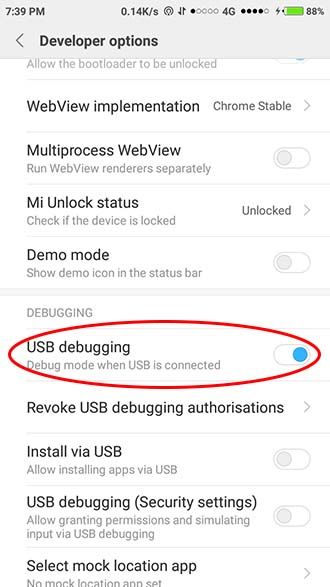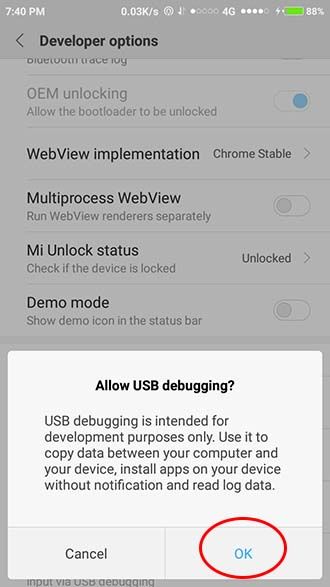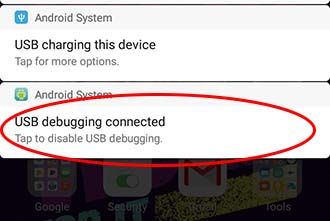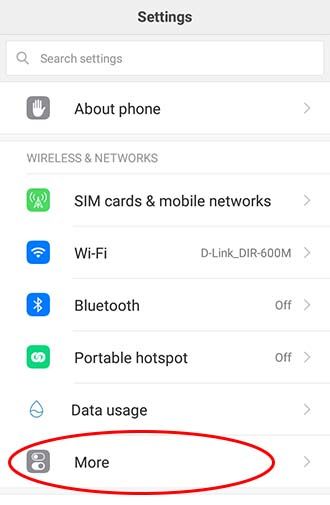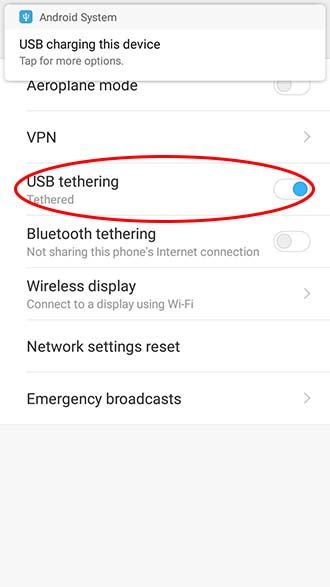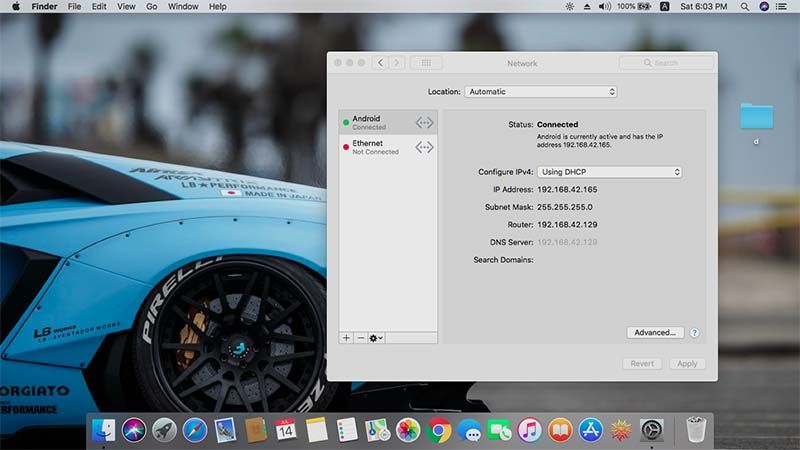You need to configure Android USB Tethering on Mac to connect to the internet via USB tethering. Android USB tethering is a very useful feature. By Android USB tethering you can connect your PC to internet using your Android device. Android USB tethering is also available in Mac, But some settings up need to be done. In this article, we cover How to Configure Android USB Tethering on Mac. In the previous article, we saw Android USB tethering in Windows.
Things you need
- Mac
- Android smartphone ( we are using Redmi 5A)
- Data cable
- Working Data plan.
Step 1
You need to Install latest HoRNDIS package from their official page. (HoRNDIS is a tool to set up the USB tethering feature on your Mac).
Install the package. After installing restart your Mac And connect the Android Smartphone to Mac using Data cable.
Step 2
Turn mobile data on your Android smartphone (make sure you have a working data plan).
Then connect the Android smartphone to your PC via data cable.
Step 3
Go to settings> About Phone. And Tap on Miui verison until ” you are a developer ” message appear.
Now go to developer settings, and turn on USB debugging.
Now you will get a popup message like allow connection from computer, tap on accept.
Then go to settings, In Wireless & Networks > more. Enable USB tethering.
Step 4
Go to settings > Network in your Mac.
You can see a new active connection named ‘Android’. That’s it you are connected to the internet via USB tethering. You can use this Android USB tethering on Mac. And do remember you need a working data plan in your mobile to get the internet connection successful. You can also use your Android Device as a WiFi Adapter for the Internet. So, if you found this article useful please share this to your friends and the one who needs this. Please share your feedback on comments or contact us via email.